About the Band
- Public Concerts
- Current Repertoire
- Conductors
- Members
- Hall of Fame
- Fact & Fiction
- Join the AHCB!
- Schedule a Concert!
- Digital Wallpaper
- Recipes
Member Information
Here is free After Hours Community Band wallpaper to brighten up the desktop of your favorite computer!

“Planet AHCB” available in resolutions of:
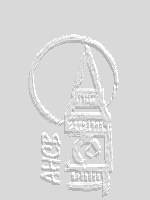
The AHCB website background is available for download. It is 150x200 pixels so you will want to select "tile" to make a nice repeating background.
For the low contrast version you see in the background, click here. This one is more subtle.
For the high contrast version shown at right, click here. This one is more visible.

Not for the fainthearted! Far out amongst the moons of Jupiter, you are on an ocean on Europa (its a particularly warm day) watching Io rise, when the AHCB logo slowly descends in front of you. (The artist saw “Fantasia” a few too many times.) Put this on your desktop and we will guarantee comments! The full image is 504 by 360 pixels so it is a very large "tile" but with seams on the edges. Or you can not tile it and experiment with your settings.